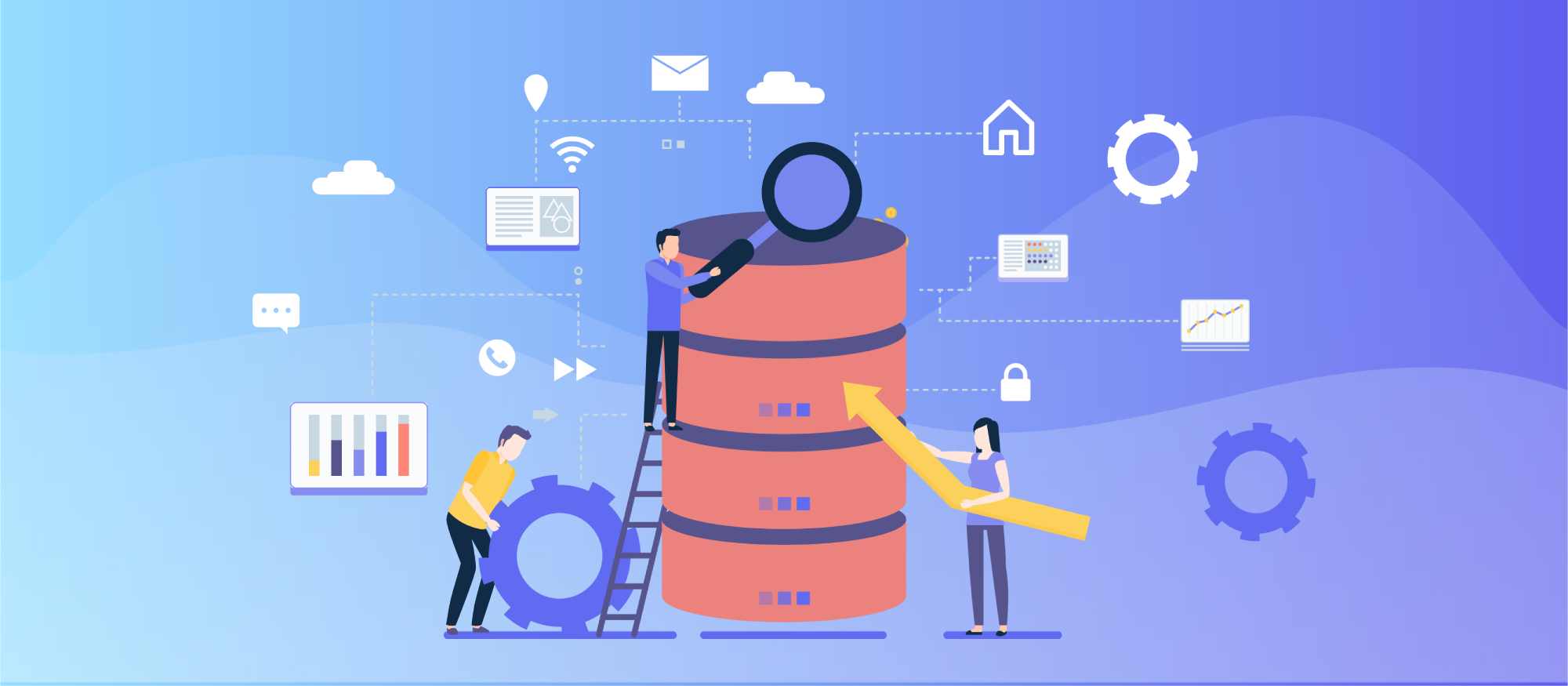
Author: Nick Cameron (Database Engineer at PingCAP)
Editor: Caitin Chen
TiDB is a distributed, MySQL-compatible database. It is built on top of TiKV, a distributed key-value store. Building these projects is easy – clone the Git repos, then run make. Unfortunately, running development builds is a bit more complicated. (Although hopefully it will get a lot easier in the near future thanks to TiUP). In this post, I’m going to go over how to build and run your own TiDB or TiKV, and how to run some benchmarks on those databases.
If you just want to run TiDB or TiKV, it is much easier to use TiUP.
Building
Assuming you want to run TiDB, you will need TiDB, Placement Driver (PD), and TiKV. Clone each repo and run make in the root directory of each cloned repo. For TiKV make (and make release) produce an optimised build (you might want to use make unportable_release which permits more optimisations), but not the one we actually build for distribution. If you need that (fully optimised, but takes a long time to build), run make dist_release.
See the appendix for information on prerequisites.
Running
The easiest way to run TiDB is to run all servers on the same machine. More realistic is to put each server on its own machine (the TiDB server can share a machine with one PD server). These instructions are for using one machine. A good topology to start with is one TiDB server, one PD server, and three TiKV servers. Some benchmarking works fine with one of each server, others might work better with many more servers. Getting things running is similar no matter the number of servers.
First run PD:
$PD_DIR/bin/pd-server --name=pd1
--data-dir=pd1
--client-urls="http://127.0.0.1:2379"
--peer-urls="http://127.0.0.1:2380"
--initial-cluster="pd1=http://127.0.0.1:2380"
--log-file=pd1.log &
You can change the names of the data directory and log file if you like.
Before running TiKV, you might need to increase your open file descriptor limit: ulimit -S -n 1000000.
Then start your TiKV servers:
$TIKV_DIR/target/release/tikv-server --pd-endpoints="127.0.0.1:2379"
--addr="127.0.0.1:20160"
--status-addr="127.0.0.1:20181"
--data-dir=tikv1
--log-file=tikv1.log &
$TIKV_DIR/target/release/tikv-server --pd-endpoints="127.0.0.1:2379"
--addr="127.0.0.1:20161"
--status-addr="127.0.0.1:20182"
--data-dir=tikv2
--log-file=tikv2.log &
$TIKV_DIR/target/release/tikv-server --pd-endpoints="127.0.0.1:2379"
--addr="127.0.0.1:20162"
--status-addr="127.0.0.1:20183"
--data-dir=tikv3
--log-file=tikv3.log &
The pattern for running more TiKV servers should be obvious, you can run as many as you like and don’t need to change anything other than the command line.
For TiDB, you’ll need a config file; I assume it is called config.toml, but it doesn’t matter. Depending on what you’re benchmarking you’ll need different configurations, I think you always want:
[prepared-plan-cache]
enabled = true
mem-quota-query = 10737418240
Then, to run:
$TIDB_DIR/bin/tidb-server --store=tikv
--path="127.0.0.1:2379"
--log-file=tidb.log
# Remove the next line if you want verbose logging.
-L=error
--config=config.toml &
If you put these commands in a script, then I recommend putting sleep 5 between the PD, TiKV, and TiDB launch commands (but you don’t need it between the each TiKV command).
You can check everything has launched with ps. To check things are running properly, run:
$PD_DIR/bin/pd-ctl store -u http://127.0.0.1:2379
Check that all stores have state_name: Up.
You can then use TiDB via the MySQL client:
mysql -h 127.0.0.1 -P 4000 -u root
When you’re done, terminate each process using kill or killall.
Getting metrics
TiDB supports metrics via Prometheus and Grafana. You will run Prometheus on the same machine as TiDB. Grafana can be run on the same machine or a different one.
To install Prometheus:
# Find the latest version at https://prometheus.io/download/
wget https://github.com/prometheus/prometheus/releases/download/v2.17.2/prometheus-2.17.2.linux-amd64.tar.gz
tar -xzf prometheus-2.17.2.linux-amd64.tar.gz
rm prometheus-2.17.2.linux-amd64.tar.gz
Then edit prometheus.yml so it looks something like:
global:
scrape_interval: 15s
evaluation_interval: 15s
scrape_configs:
- job_name: tikv
honor_labels: true
static_configs:
- targets: ['127.0.0.1:20181', '127.0.0.1:20182', '127.0.0.1:20183']
- job_name: pd
honor_labels: true
static_configs:
- targets: ['127.0.0.1:2379']
- job_name: 'tidb'
honor_labels: true
static_configs:
- targets: ['127.0.0.1:10080']
Note that you need a target for each server. For TiKV, the URLs are the --status-addr URLs.
Run Prometheus:
./prometheus --config.file=prometheus.yml &
You can check Prometheus is running by pointing your browser at port 9090, e.g., http://127.0.0.1:9090.
I like to run Grafana on my local machine so that the test machine has more stable resources, but it is fine to run it on the test machine too. To get Grafana, see grafana.com/grafana/download. On Mac, you can use brew install grafana.
To run:
- Linux (systemd):
sudo systemctl start grafana-server - Linux (init.d):
sudo service grafana-server start - Mac:
grafana-server --config=/usr/local/etc/grafana/grafana.ini --homepath /usr/local/share/grafana --packaging=brew cfg:default.paths.logs=/usr/local/var/log/grafana cfg:default.paths.data=/usr/local/var/lib/grafana cfg:default.paths.plugins=/usr/local/var/lib/grafana/plugins
Then visit port 3000, e.g., http://127.0.0.1:3000.
You’ll need to add a data source for Prometheus, the URL will be something like http://127.0.0.1:9090.
Then import a Grafana dashboard, some useful dashboards:
Benchmarking
There are numerous ways to benchmark TiDB or TiKV, the most common are YCSB and Sysbench. There is also the automated tests repo, but that is not open source.
YCSB
YCSB is the Yahoo! Cloud Serving Benchmark. We’ll use PingCAP’s open source Go port of YCSB to test TiKV (without TiDB). See also Running a workload in YCSB.
To install and build, run
git clone https://github.com/pingcap/go-ycsb.git
$GOPATH/src/github.com/pingcap/go-ycsb --depth 1
cd $GOPATH/src/github.com/pingcap/go-ycsb
make
cd -
You’ll need PD and TiKV to be running, but you don’t need to initialise a database. Choose a workload from these workloads (we’ll use workloadc in the following example). You’ll probably want to customise the operationcount, recordcount, and threadcount.
Running a benchmark has two phases, load and run:
$GOPATH/src/github.com/pingcap/go-ycsb/bin/go-ycsb load tikv
-P $GOPATH/src/github.com/pingcap/go-ycsb/workloads/workloadc
-p dropdata=false -p verbose=false -p debug.pprof=":6060"
-p tikv.pd="127.0.0.1:2379" -p tikv.type="raw"
-p tikv.conncount=128 -p tikv.batchsize=128
-p operationcount=100000 -p recordcount=100000
-p threadcount=500
$GOPATH/src/github.com/pingcap/go-ycsb/bin/go-ycsb run tikv
-P $GOPATH/src/github.com/pingcap/go-ycsb/workloads/workloadc
-p verbose=false -p debug.pprof=":6060"
-p tikv.pd="127.0.0.1:2379" -p tikv.type="raw"
-p operationcount=100000 -p recordcount=100000
-p threadcount=500
If you prefer you can put all the -p arguments in a property file and load it with -P. See the workload files for example property files. There are many other properties you can use to customise YCSB, here is an example property file:
"insertproportion"="0"
"readproportion"="1"
"updateproportion"="0"
"scanproportion"="0"
"workload"="core"
"recordcount"="1000000"
"operationcount"="1000000"
"threadcount"="500"
"readallfields"="true"
"dotransactions"="true"
"tikv.type"="raw"
"tikv.conncount"="128"
"tikv.pd"="127.0.0.1:2379"
"requestdistribution"="zipfian"
Sysbench
Sysbench tests TiDB and TiKV.
To install:
curl -s https://packagecloud.io/install/repositories/akopytov/sysbench/script.deb.sh | sudo bash
sudo apt -y install sysbench
You’ll need a config file, mine is called ‘config’ and looks like this:
mysql-host=127.0.0.1
mysql-port=4000
mysql-user=root
mysql-db=sbtest
threads=32
report-interval=10
db-driver=mysql
Before each run, you’ll need to initialise the database:
# if the sbtest database exists:
mysql -h 127.0.0.1 -P 4000 -u root -D sbtest
-Be "DROP DATABASE sbtest;"
mysql -h 127.0.0.1 -P 4000 -u root -Be "create database sbtest;"
mysql -h 127.0.0.1 -P 4000 -u root -D sbtest
-Be "SET GLOBAL tidb_disable_txn_auto_retry = 0;"
mysql -h 127.0.0.1 -P 4000 -u root -D sbtest
-Be "SET GLOBAL tidb_retry_limit = 10000;"
sysbench --config-file=config oltp_point_select
--tables=32 --table-size=200000 --time=30 prepare
Then to run the benchmark:
sysbench --config-file=config oltp_point_select
--tables=32 --table-size=200000 --warmup-time=30 --time=300
--mysql-ignore-errors=8005 run
You can vary the number of tables and the table size. Useful sysbench benchmarks are:
oltp_point_selectoltp_read_onlyoltp_update_indexoltp_update_non_indexoltp_read_write
You need to change both the prepare and run statements so that their parameters match.
Some benchmarking tips
How to make a perform good benchmarking is a pretty big topic. Here are some basic tips
- Make the benchmark as close to reality as possible
- Use hardware and OS similar to client hardware and OS
- Use a realistic benchmark and workload, preferably use real data
- Use a fully optimised build (including using SIMD, etc.)
- Make the benchmark as reliable as possible
- Run it on dedicated hardware
- Perform multiple runs, exclude outliers, and use an average
- Run as few other processes as possible; avoid using a window manager
- Use a reproducible and deterministic workload
- Record details of the benchmark
- what code was built, any configuration
- what was tested
- the systems and techniques used in the benchmark
- …
- Report relative, not absolute numbers
- e.g., ‘the new feature improved QPS by 4.2%’
- not ‘the new feature improved QPS by 2000’ or ‘the new feature has QPS of 8.2m’
- unless doing regression testing on standardised hardware
- Listen to anything Brendan Gregg says
Profiling
Benchmarking can tell you if a change makes a program run faster or slower, but it can’t tell you why. For that you need to profile the code.
Perf
Perf is a huge, powerful tool for profiling programs in Linux. It’s too big a topic for this blog post, so I’ll just document a few ways I use it with TiKV. First start your benchmark running, then find the process id (PID) of the process you want to profile (e.g., one of the TiKV servers). You can use perf stat to get some high-level statistics on your program:
perf stat -p $PID
Or you can get a more detailed profile by recording a profile and exploring it (where TIME is the number of seconds to collect data for, I usually use 30 or 60):
perf record -F 99 -p $PID -g --call-graph dwarf -- sleep $TIME
perf report
For profiling TiDB/TiKV, I find it is often useful to profile IO or off CPU time.
Flamegraphs
Flamegraphs are a way to visualise performance data. You collect data using a profiling tool, then feed it into the Flamegraph tools. Install by cloning the Git repo:
git clone git@github.com:brendangregg/FlameGraph.git
To use perf and flamegraphs, run the following:
perf record -F 99 -p $PID -g --call-graph dwarf -- sleep $TIME
perf script > run1.perf
$FLAMEGRAPH_DIR/stackcollapse-perf.pl run1.perf > run1.folded
$FLAMEGRAPH_DIR/FlameGraph/flamegraph.pl run1.folded > run1.svg
You’ll end up with an interactive flame graph in run1.svg.
Appendix: prerequisites
Assuming you have a clean Ubuntu machine, this script will get you ready to build and run (this isn’t the absolute minimum, but includes some useful tools for debugging, etc):
sudo apt update
sudo apt --yes install net-tools
sudo apt --yes install build-essential
sudo apt --yes install cmake
sudo apt --yes install unzip
sudo apt --yes install pkg-config
sudo apt --yes install autoconf
sudo apt --yes install clang
sudo apt --yes install python-pip
sudo apt --yes install linux-tools-common
# You will need to check the actual version you need.
sudo apt --yes install linux-tools-5.3.0-26-generic
sudo apt --yes install linux-tools-generic
sudo apt --yes install zsh
sudo apt --yes install nfs-kernel-server
sudo apt --yes install ntpdate
sudo apt --yes install valgrind
sudo apt --yes install libtool
sudo apt --yes install libssl-dev
sudo apt --yes install zlib1g-dev
sudo apt --yes install libpcap-dev
sudo apt --yes install mysql-client
# Rust
curl https://sh.rustup.rs -sSf | bash -s -- '-y' '--default-toolchain' 'nightly'
source $HOME/.cargo/env
rustup component add rustfmt
# go
sudo snap install go --classic
go get -u golang.org/x/lint/golint
To clone the Git repos, run:
git clone https://github.com/pingcap/tidb.git
git clone https://github.com/pingcap/pd.git
git clone https://github.com/tikv/tikv.git
This post was originally published on Nick Cameron’s blog.
TiDB Cloud Dedicated
TiDB Cloudのエンタープライズ版。
専用VPC上に構築された専有DBaaSでAWSとGoogle Cloudで利用可能。
TiDB Cloud Serverless
TiDB Cloudのライト版。
TiDBの機能をフルマネージド環境で使用でき無料かつお客様の裁量で利用開始。


