
※このブログは2021年11月24日に公開された英語ブログ「How to Connect TiDB Cloud to Metabase」の拙訳です。
著者: Phoebe He (Content Developer at PingCAP)
编辑: Calvin Weng, Caitin Chen
はじめに
TiDB Cloudは、 フルマネージドなDatabase as a Service(DBaaS)です。TiDBの優れた点をすべてクラウドに取り込み、複雑なデータベースではなく、アプリケーションに集中できるようにします。
この15分間のチュートリアルでは、TiDB Cloudとオープンソースのビジネスインテリジェンス(BI)ツールであるMetabaseを連携する方法を学びます。Metabaseを使ってBIダッシュボードを構築し、Capital Bikeshareのサンプルデータ(Capital Bikeshare Data License Agreementに基づいて公開されたデータ)を使って分析について学びます。
開始する前に
- TiDB Cloudクラスタを作成し、TiDB Cloudクイックスタートガイドに従って、Capital Bikeshareサンプルデータをインポートします。
- インストラクションに従ってMetabaseをインストールします。 オンプレミスまたはクラウドでのインストールを選択することができます。
TiDBクラスタのIPアドレスの取得
- https://tidbcloud.com/console/clustersにアクセスし、クラスタにサインインします。
- TiDB Cloudコンソールで、パネル右上のConnect をクリックすると、Connect to TiDBダイアログが表示されます。
- クラスタ用のトラフィックフィルタを作成します。Metabaseの使用方法に応じて、以下のオプションからトラフィックフィルタを選択します。
- クラウドプラットフォームでMetabaseを使用している場合は、Allow Access from Anywhereをクリックします。
- Create Filterをクリックしてください。
-hパラメータと-Pラメータの間に記載されているTiDB Cloudのアドレスは、後のステップで使用しますので、メモしておいてください。例えば、以下のようになります:mysql -u root -h tidb.xxx.xxxxx.us-west-2.prod.aws.tidbcloud.com -P 4000 -p
TiDB CloudとMetabaseの接続
- Metabaseアプリケーションを起動し、Let’s get startedをクリックします。
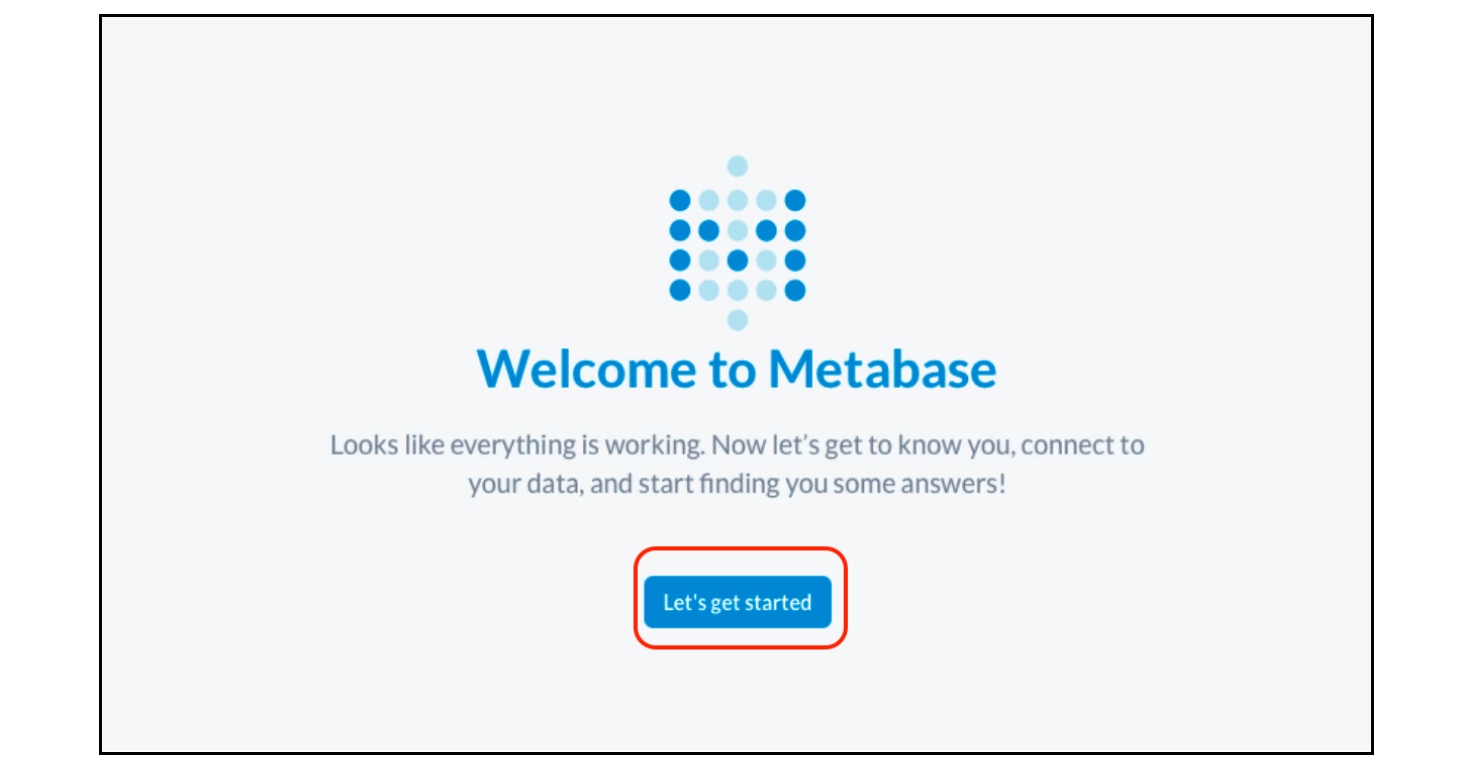
- 手順1で希望する言語を選択し、 Nextをクリックします。
- 手順2で入力した情報とアカウント情報を入力し、Nextをクリックします。
- データを追加するのステップで、Database typeドロップダウンメニューをクリックしてMySQLを選択します。
- 以下の設定を行います。
- Name:
Bikeshare - Host:
<your_tidb_cloud_ip_address_obtained_in_the_previous_step> - Port:
4000
- Name:
- データベース名::
bikeshare- Username:
root - Password:
<password_of_your_tidb_cluster>Here is an example: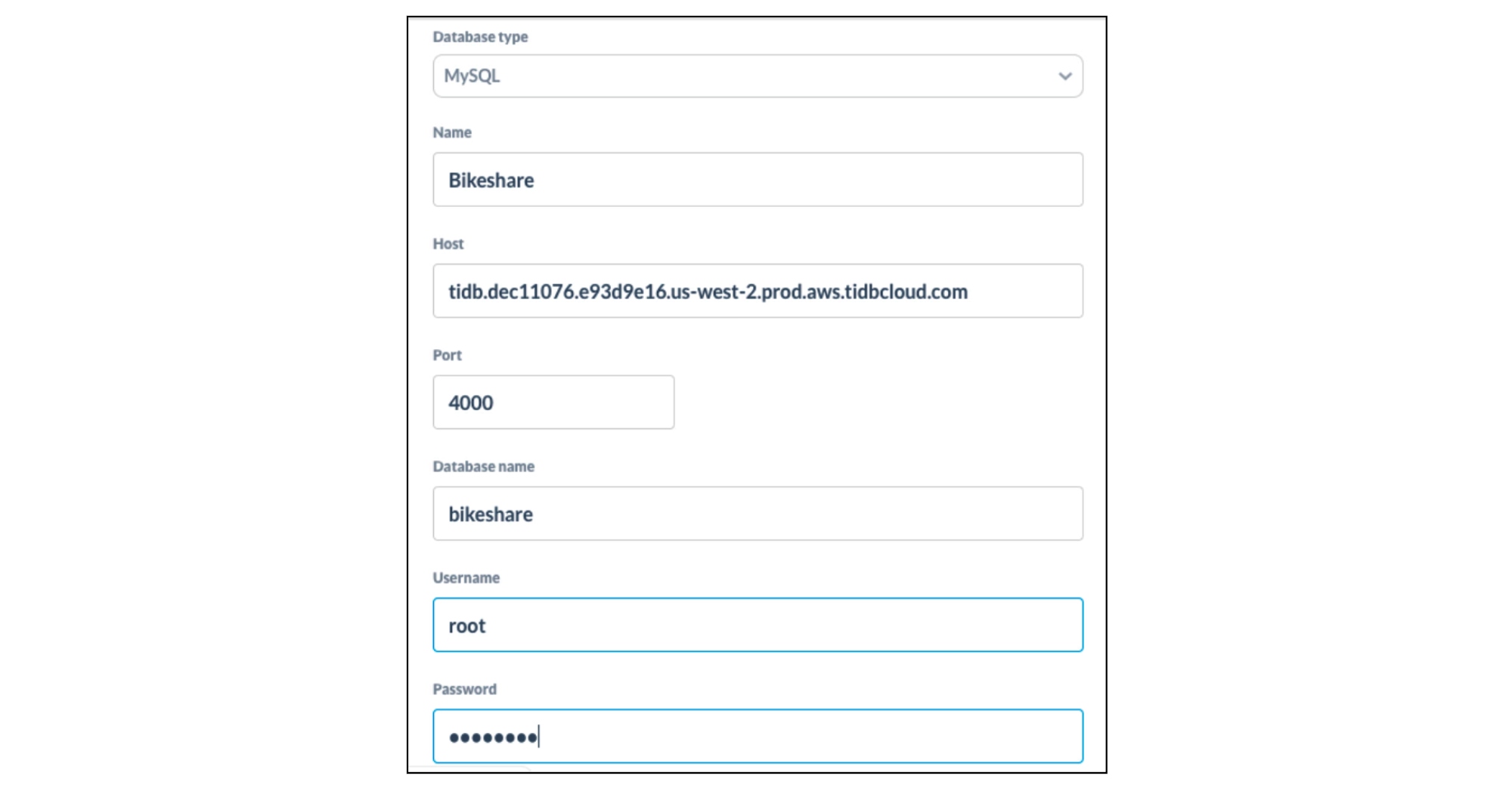
- Username:
- 下にスクロールして、Nextをクリックします。
- 使用状況データの設定ステップでは、必要に応じて設定を変更し、 Nextをクリックします。
- Take me to Metabaseをクリックします。
BIダッシュボードの構築
この演習では、Capital Bikeshareのサンプルデータを分析し、最も人気のある自転車の種類を特定することにします。
- Metabaseのトップページで、OUR DATA項目までスクロールし、Bikeshareをクリックします。
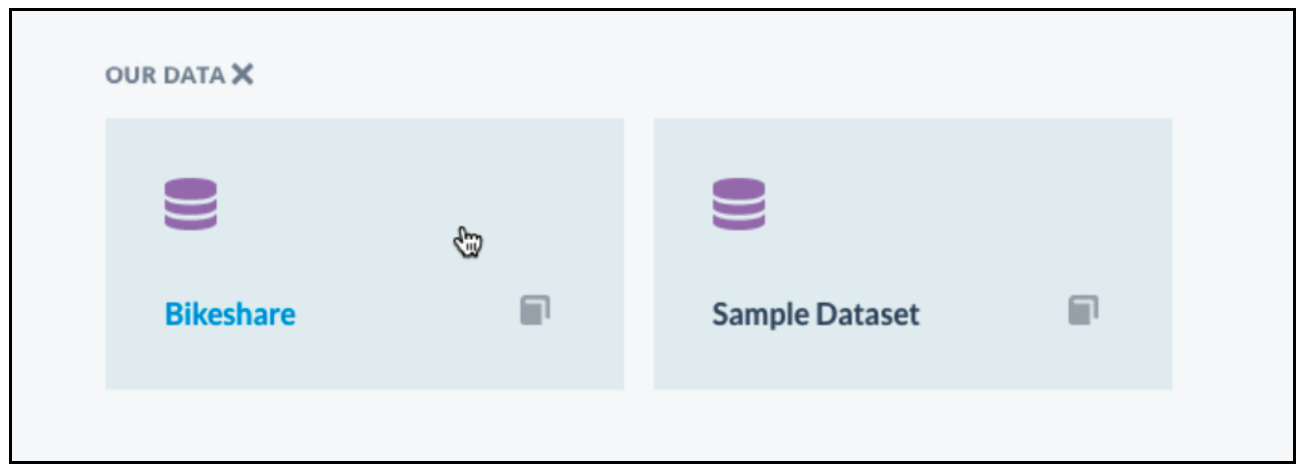
- Tripsテーブルをクリックします。
- tripsテーブルを表示します。 これは、TiDB Cloudクラスターにインポートしたサンプルデータセットです。
- 乗車可能な各自転車の種類に関連するレコードの数を表示するには、右上の+Summarizeボタンをクリックします。
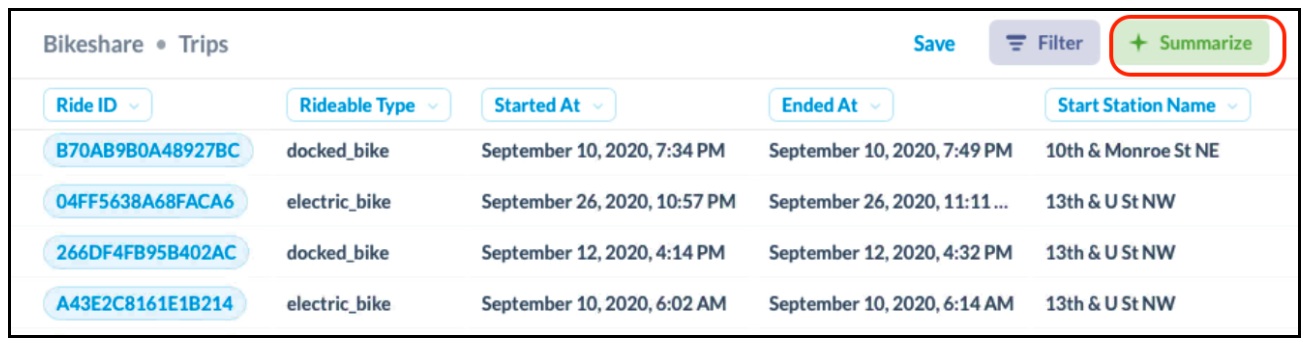
- 指標としてCountを選択し、Group by FieldでRideable Typeを選択します。
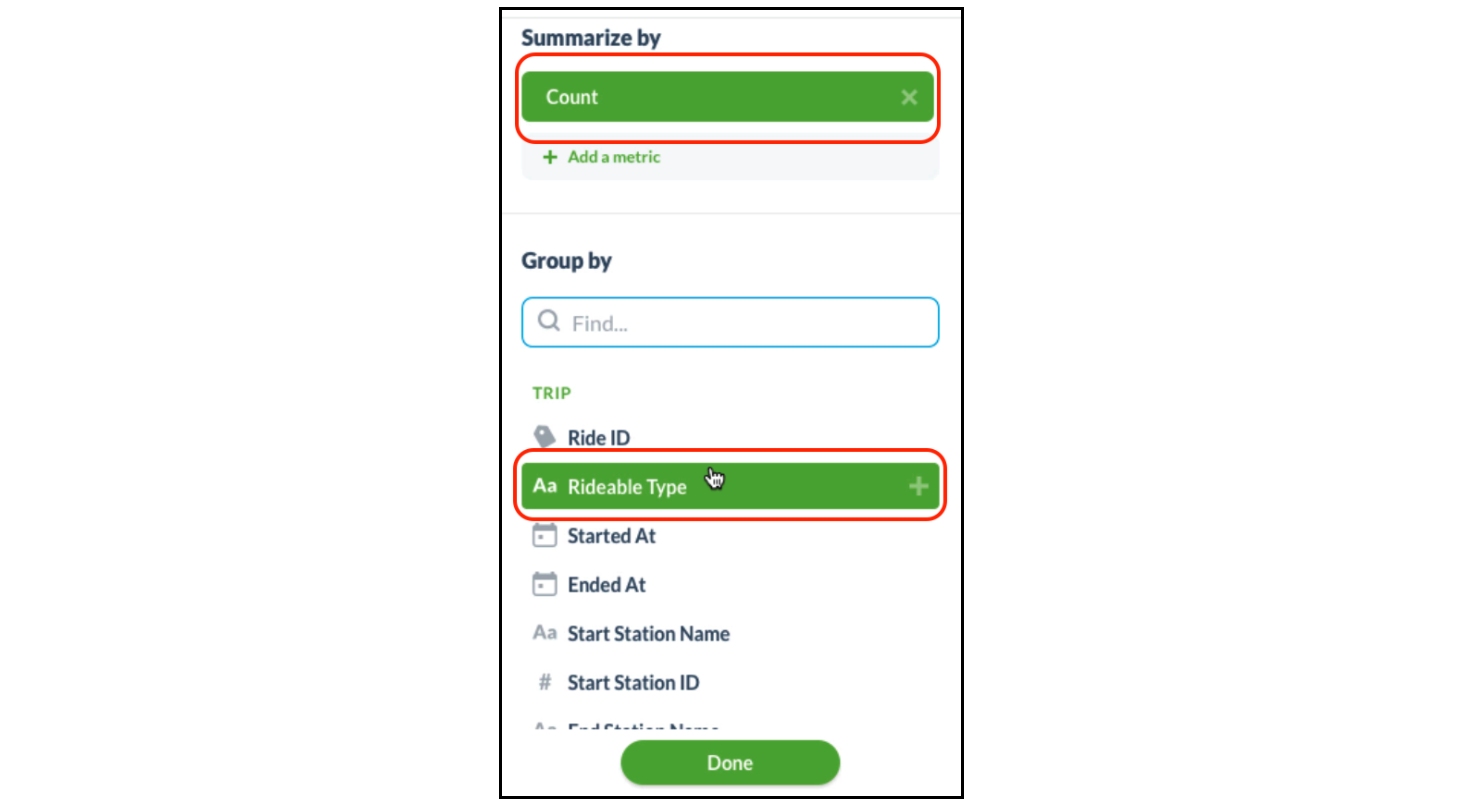 棒グラフがすぐに表示されます。
棒グラフがすぐに表示されます。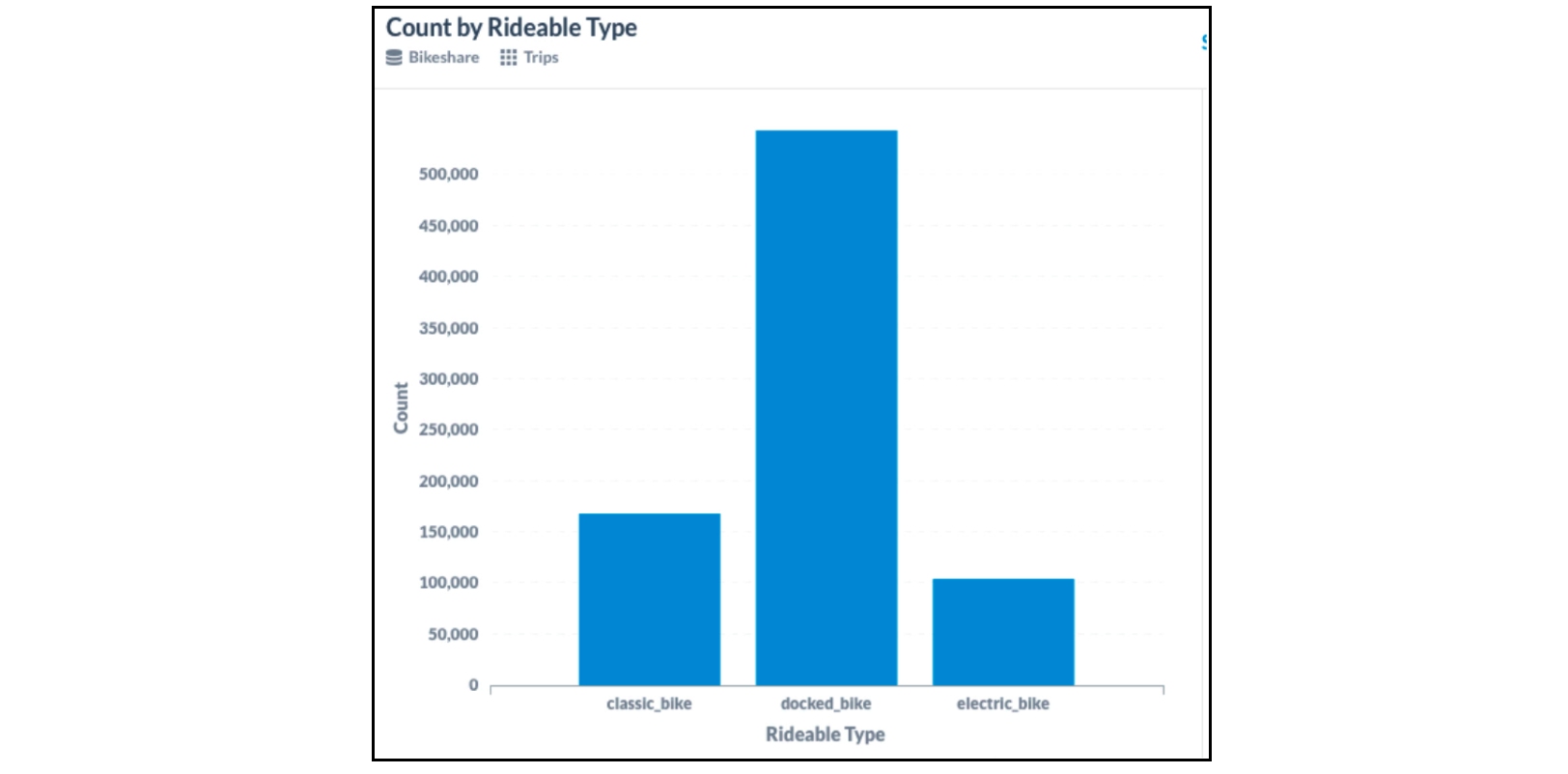 ドッキングバイクが最も人気のある自転車タイプで、電動バイクは最も人気のない自転車タイプであることがわかります。
ドッキングバイクが最も人気のある自転車タイプで、電動バイクは最も人気のない自転車タイプであることがわかります。
もっと知りたいですか?
TiDB Cloudを試す準備はできましたか?TiDB Cloud Developer Tierが登場しました!Amazon Web Services上でTiDBクラスタを1年間無料で運用することができます。TiDB Cloudの最新情報は、Twitterをフォローしてください。
TiDB Cloud Dedicated
TiDB Cloudのエンタープライズ版。
専用VPC上に構築された専有DBaaSでAWSとGoogle Cloudで利用可能。
TiDB Cloud Serverless
TiDB Cloudのライト版。
TiDBの機能をフルマネージド環境で使用でき無料かつお客様の裁量で利用開始。


